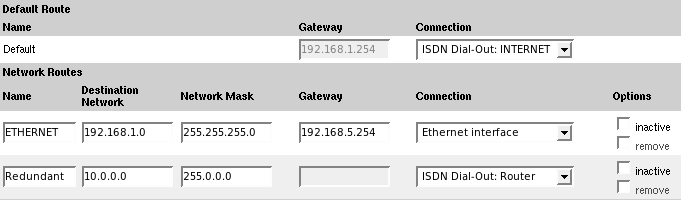Design and Network Topology
The camera is integrated in the company network via Ethernet. Additionally, the camera is equipped with ISDN, so that it can connect to the Internet and dial-in to the backup computer:
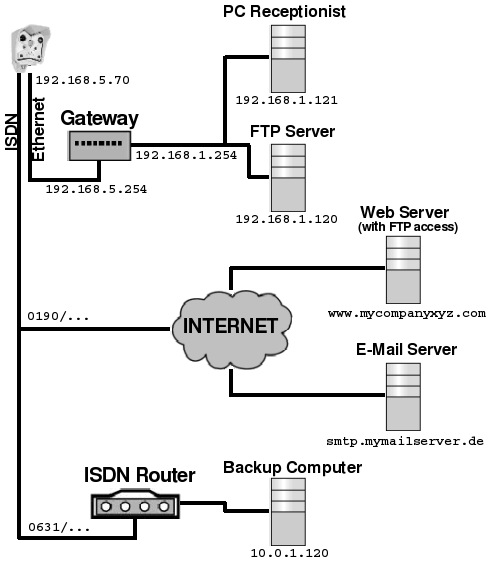
Due to security reasons, the internal company network is separated from the external network connection of the camera by a
gateway. The IP addresses of the two gateway interfaces are: 192.168.5.254 (external) and 192.168.1.254 (internal). The camera is assigned the (external) IP address 192.168.5.70. The receptionist's PC has the (internal) IP address 192.168.1.121 and in the case of an alarm, the camera is supposed to store images via FTP on the Intranet server 192.168.1.120.
ISDN is used for dialing-out to a provider in order to obtain an Internet connection. Thus, the camera can regularly update
an image on the web server www.mycompanyxyz.com on which the company's website is hosted. On top of this, sending emails using freely accessible email services (e.g. via
the smtp.mymailserver.com server) is possible. In case of an alarm, ISDN is used also for dialing in to an ISDN router for establishing the redundant
connection to the backup computer 10.0.1.120.